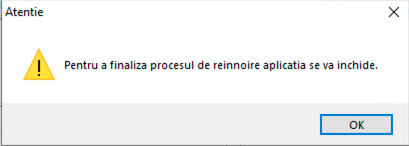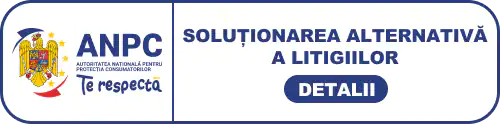Online renewal
Online renewal for digital qualified certificate
1. Preparing the documents
- Before beginning the online renewal procedure make sure that you have an internet connection and that your e-token device is plugged into computer with Windows operating system;
- Open an Internet browser, go to https://www.digisign.ro/portal select certificate validity and the option Online Renewal;
- Press the OK (Validation) button;
- Select the certificate you want to renew and then click OK
- Enter the device password and click OK;
- Select the date for issuing of the new certificate. The selected date must be at least 3 days before the expiration of the digital certificate. If your certificate expires in less than 5 days, it can be renewed online at least 1 business day before the certificate expires;
- The form of application will be automatically filled with information used from the issued certificate;
- After you have checked the information in the form of application, you will need to enter the validation code and to press the Trimite (Send) button.
- Please continue with the step "2. Sending the documents".
2. Sending the documents
WARNING! Please send the documents before the qualified certificate will expire.
- After the order has been added successfully, you will receive via e-mail the next documents:
- Contract;
- Declaratie (statement);
- Conditii Generale (general conditions);
- Factura proforma (Invoice);
WARNING! You don’t have to print out those documents or send them to our office or Banca Transilvania. The documents will be digitaly sent as specified in the following stages.
- Save the documents: you have received in the e-mail specified in the form of application. If you want to save the documents as .pdf, click File > Save a Copy > Save a blank Copy;
- Sending the documents via DigiSigner ONE:
- Plug into your usb e-token device wich contains the Digisign digital certificate, select the Digisigner ONE shortcut on your desktop or start the program using the meniu : Start - All programs - DigiSign Digisigner One
- Press Reinnoire certificat and chose the token wich contains a digital certificate issued by Digisign that you wish to renew Insert the e-token's password then press Pasul urmator.
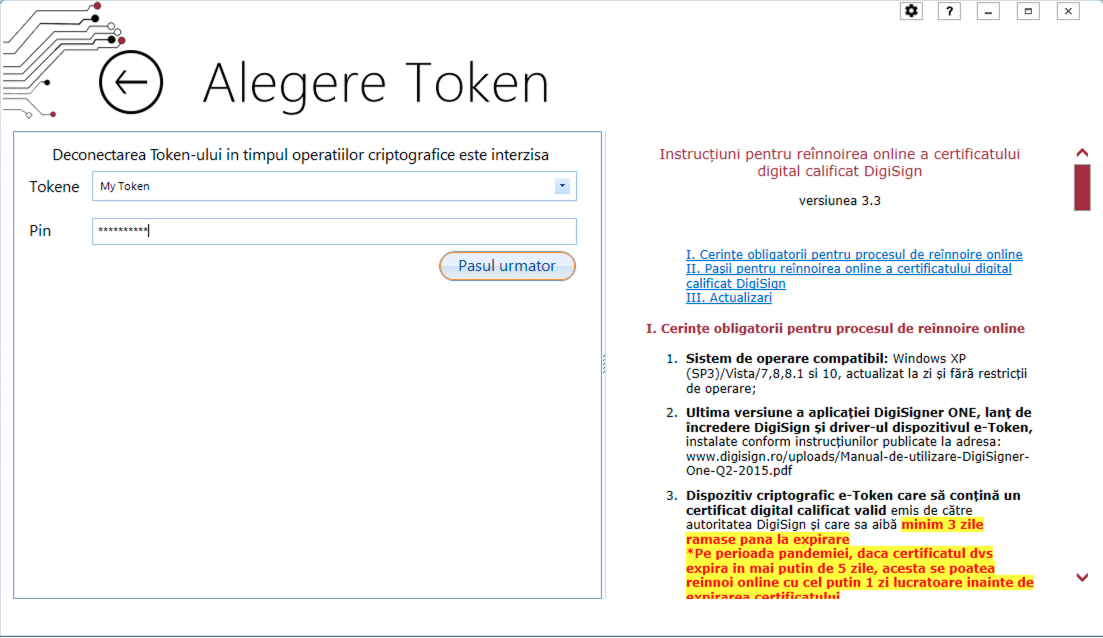
- Select the digital certificate and then click on Pasul urmator
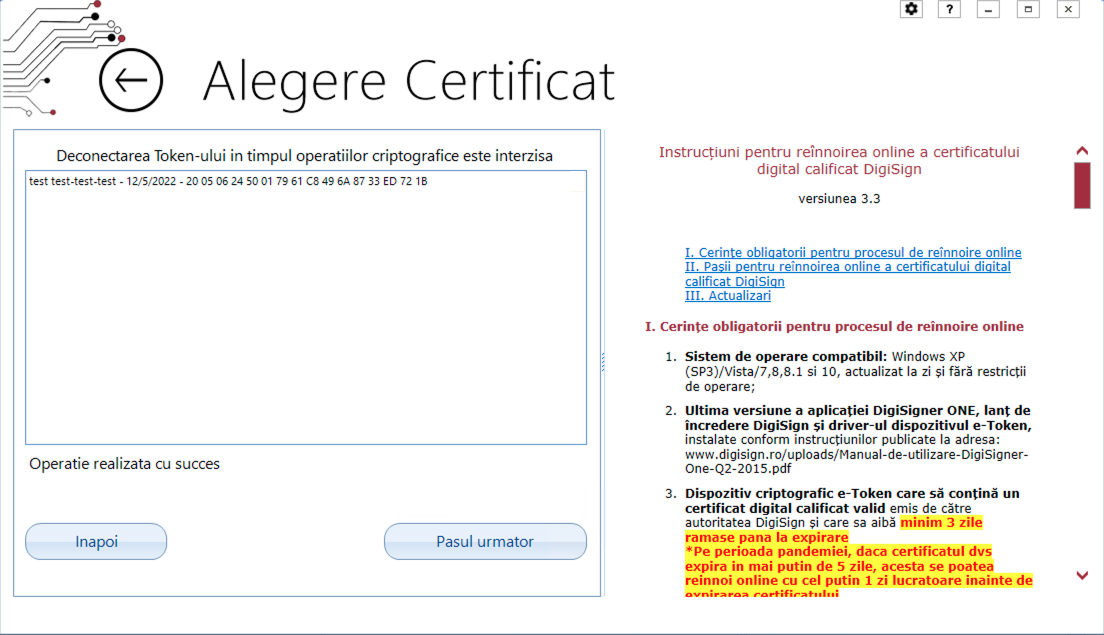
- Select one document at a time in order to send them using Digisigner One software:
In case you are asked for the password of the eToken device several times, you can download and run the registry key from the addres www.digisign.ro/uploads/SAC.reg.zip
- Press Trimite declaratie, then choose Declaratie document from your computer;
- Press Trimite contract, then choose Contract from your computer;
- Press Trimite CI, then chose the digital copy after the identity card of the holder from your computer. It's mandatory that the digital copy after the identity card must have the following extensions: .pdf, .jpeg, .png, .bmp, .tif sau .tiff and please make sure that the document does not exceeds 2 Mb;
- Press Trimite termeni, then choose Termeni from your computer.
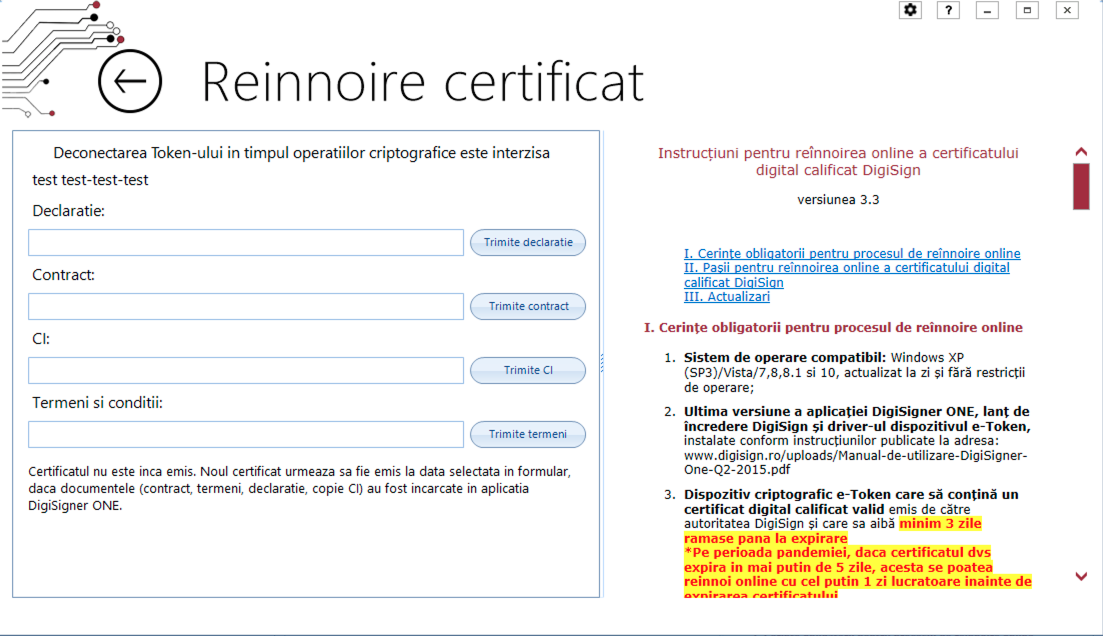
- Press Trimite declaratie, then choose Declaratie document from your computer;
- After sending each document you will receive the following message:
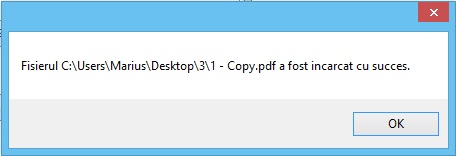
After the payment, please send a copy of the proof of payment to e-mail suport@digisign.ro.
Optional – if applicable, sending documents attesting to professional quality and the right to sign for adding specific attributes to the certificate (ex: OUG 140/2020) – by e-mail to suport@digisign.ro
WARNING! After your documents will be processed by our operators (in maximum 5 working days) and the payment proof of the invoice is received, you will be notified by e-mail regarding the issuing of your new certificate
3. Update the certificate
Update the certificate on eToken device through DigiSigner ONE
- After you receive our notification, you will have to connect your e-Token device to the computer, open DigiSigner ONE – Reinnoire online – Selectati certificatul and below message will show.
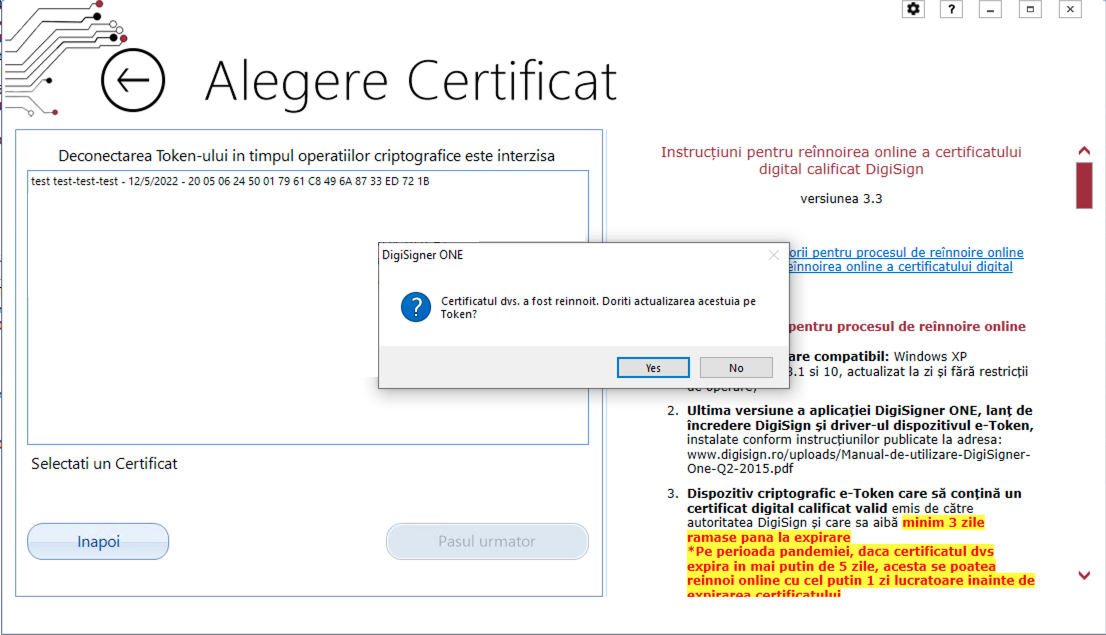
- At this point your qualified digital certificate has been successfully updated and you will receive the following message:
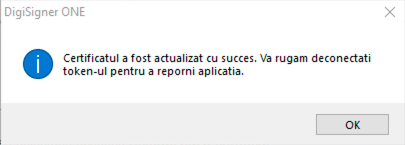
- In order to finalize the procedure please remove the e-token usb device from the computer and reconnect it to your pc
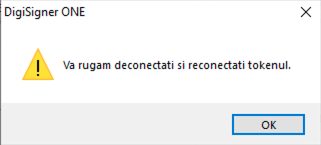
- At the end of this process the Digisigner One application will close.